3V0-22.21N Practice Test Questions - Advanced Deploy VMware vSphere 7.x
If you are preparing for the Advanced Deploy VMware vSphere 7.x (3V0-22.21N) exam, PassQuestion 3V0-22.21N Practice Test Questions are an excellent resource to help you pass your exam easily. One of the key benefits of using PassQuestion 3V0-22.21N Practice Test Questions is that they provide you with a real-world experience of the exam. This will help you become familiar with the exam and increase your confidence when you sit for the actual exam. PassQuestion 3V0-22.21N Practice Test Questions are designed to simulate the actual exam environment and help you prepare for the exam effectively. By taking the 3V0-22.21N Practice Test Questions, you will be able to identify the areas where you need to improve and focus your study efforts accordingly.
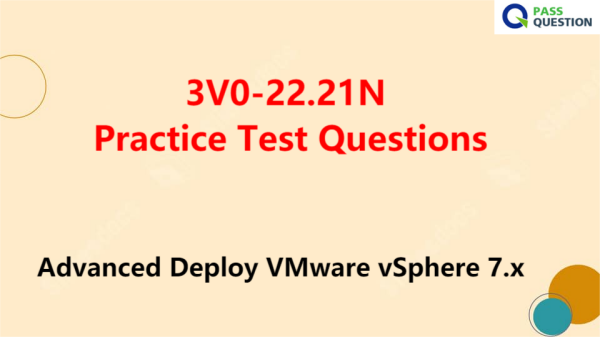
Advanced Deploy VMware vSphere 7.x (3V0-22.21N)
The 3V0-22.21N exam tests your skills and abilities in the implementation of a vSphere 7.x solution, including deployment, administration, optimization and troubleshooting. The Advanced Deploy VMware vSphere 7.x (3V0-22.21N) exam which leads to VMware Certified Advanced Professional – Data Center Virtualization 2022 certification is a 17-item lab-based exam, with a passing score of 300 using a scaled scoring method. Candidates are given 205 minutes to complete the exam, which includes adequate time to complete the exam for non-native English speakers.
VMware 3V0-22.21N Exam Details
Number of Questions: 17
Duration: 205 Minutes
Passing Score: 300 (100-500)
Format: Lab-based
Language: English
Pricing: $450 USD
Associated Certification: VCAP-DCV Deploy 2022
Exam Objectives
Section 1 – Architecture and Technologies
Section 2 – Products and Solutions
Section 3 – Planning and Designing
Section 4 – Installing, Configuring, and Setup
Section 5 – Performance-tuning, Optimization, and Upgrades
Section 6 – Troubleshooting and Repairing
Section 7 – Administrative and Operational Tasks
View Online Advanced Deploy VMware vSphere 7.x 3V0-22.21N Free Questions
1.You are tasked to automate the installation and deployment of new host added into your company vSphere cluster using Auto Deploy. Ensure Auto Deploy and Image Builder is set to start automatically every time vCenter Server is restarted. Use the web client and VCSA0la to perform this step.
Confirm that the auto deploy plugin is available in the web interface. You may be required to logout and log back in after enabling the services.
The vCenter server is required to retrieve software from an online depot. You are to use the depot provided below and ensure that Auto Deploy is always running even, with restart of vCenter server. Name FirstDepot
URL https / / hostupdate.vmware.com/software/VUB/PRODUCTION/main/vmw-depot-index.xml Note: ignore error that you received on cannot connect to depot. This is expected due to vCSA do not have internet connection.
Create a deploy Rule on VCSA0la based on information below. You do not need to apply to any host
at this time.
Name: Rule1
Specify Rule to match Vendor: Dell
Check 'Do Not Include Image Profile"
Check 'Do Not Include Host Profile"
Select host location: Choose cluster PROD-A
Answer:
Before you can use vSphere ESXi Image Builder with the vSphere Web Client, you must verify that the
service is enabled and running.
Procedure
Log in to your vCenter Server system by using the vSphere Web Client.
On the vSphere Web Client Home page, click Administration.
Under System Configuration click Services.
Select ImageBuilder Service, click the Actions menu, and select Edit Startup Type.
On Windows, the vSphere ESXi Image Builder service is disabled. In the Edit Startup Type window, select Manual or Automatic to enable Auto Deploy.
On the vCenter Server Appliance, the vSphere ESXi Image Builder service by default is set to Manual.
If you want the service to start automatically upon OS startup, select Automatic.
If you select the manual startup type, you must start the service manually upon OS startup every time you want to use the service.
(Optional) Click the Start the service icon.
(Optional) If you want to use vSphere ESXi Image Builder with thevSphere Web Client, log out of the vSphere Web Client and log in again.
The Auto Deploy icon is visible on the Home page of the vSphere Web Client.
2.Your security team is getting ready for an audit and wants to check the status of all ESXI hosts' outstanding security patches. Create a new fixed Update Manager baseline for all security ESXi host patches and name it ''Security patches. ''Use the patches available in the patch repository. Use VCSA01a in this task.
Baseline Name: Security Patches
Baseline Type: Host Patch
Category: Security
Answer:
The Update Manager displays system managed baselines that are generated by vSAN. These baselines appear by default when you use vSAN clusters with ESXi hosts of version 6.0 Update 2 and later in your vSphere inventory. If your vSphere environment does not contain any vSAN clusters, no system managed baselines are created.
The system managed baselines automatically update their content periodically, which requires Update Manager to have constant access to the Internet. The vSAN system baselines are typically refreshed every 24 hours.
You use system managed baselines to upgrade your vSAN clusters to recommended critical patches, drivers, updates or the latest supported ESXi host version for vSAN.
System managed baselines cannot be edited or deleted. You do not attach system managed baselines to inventory objects in your vSphere environment. You can create a baseline group of multiple system managed baselines, but you cannot add any other type of basline to that group. Similarly, you cannot add a system managed baseline to a baseline group that contains upgrade, patch, and extension baselines.
3. The security team has decided to follow the VMware-recommended best practices in the vSphere
hardening guide.
esxi02b:
Your first task is to create a local user in esxi02b:
• Name: SpecialUser
• Role: Administrator
Your second task is to ensure that SpecialUser is the ONLY user who is able to SSH into esxi02b via Putty.
Your final task is to enforce a strict lockdown on esxi02b.
Your second task is to ensure that SpecialUser is the ONLY user who is able to SSH into esxi02b via Putty.
Your final task is to enforce a strict lockdown on esxi02b.
Answer:
Authentication and authorization govern access. vCenter Single Sign-On supports authentication, which means it determines whether a user can access vSphere components at all. Each user must also be authorized to view or manipulate vSphere objects.
vSphere supports several different authorization mechanisms, discussed in Understanding Authorization in vSphere. The focus of the information in this section is how the vCenter Server permission model works and how to perform user management tasks.
vCenter Server allows fine-grained control over authorization with permissions and roles. When you assign a permission to an object in the vCenter Server object hierarchy, you specify which user or group has which privileges on that object. To specify the privileges, you use roles, which are sets of privileges.
Initially, only the administrator user for the vCenter Single Sign-On domain, [email protected] by default, is authorized to log in to the vCenter Server system. That user can then proceed as follows:
Add an identity source in which users and groups are defined to vCenter Single Sign-On. See the Platform Services Controller Administration documentation.
Give privileges to a user or group by selecting an object such as a virtual machine or a vCenter Server system and assigning a role on that object for the user or group.
- TOP 50 Exam Questions
-
Exam
All copyrights reserved 2025 PassQuestion NETWORK CO.,LIMITED. All Rights Reserved.

